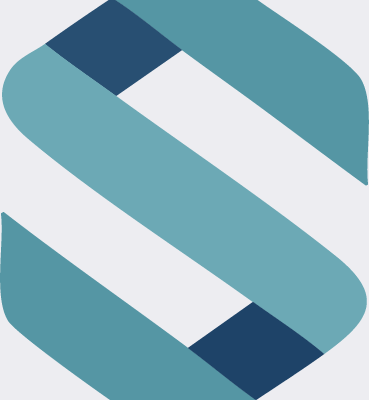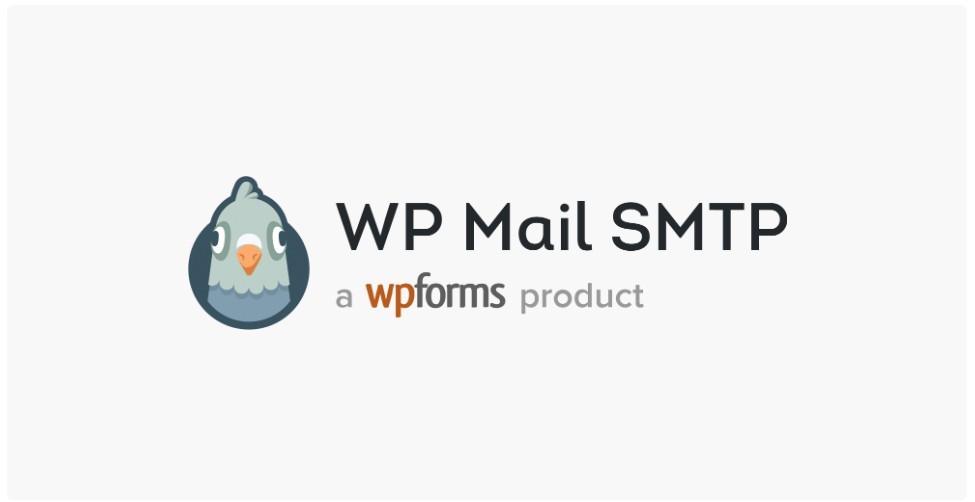WP Mail SMTP Plugin: Overview and Installation Guide
What is WP Mail SMTP?
WP Mail SMTP is one of the most popular WordPress plugins used to improve email deliverability from WordPress websites. By default, WordPress uses the wp_mail() function, which relies on your hosting server’s PHP mail() function. However, many hosting environments aren’t properly configured to send emails this way, causing important messages (like contact form entries, user notifications, or password resets) to end up in spam folders, or not be delivered at all.
WP Mail SMTP solves this by allowing you to route your WordPress emails through a trusted SMTP (Simple Mail Transfer Protocol) server, such as Gmail, SendLayer, Mailgun, Sendinblue, SMTP.com, or even your own domain’s SMTP settings. This greatly improves the chance your emails will be successfully delivered and not marked as spam.
Key Features
- Supports major SMTP services (Gmail, Microsoft 365, Amazon SES, and others)
- Easy configuration with a setup wizard
- Email logging (Pro version)
- Email deliverability reporting (Pro version)
- Debugging and error logs
- Option to set a “from” name and email address
How to Install WP Mail SMTP
Step 1: Install the Plugin
- Log in to your WordPress dashboard.
- Go to Plugins > Add New.
- In the search bar, type “WP Mail SMTP”.
- Look for the plugin developed by WPForms and click Install Now.
- Once installed, click Activate.

Step 2: Run the Setup Wizard
After activation, you’ll be prompted to run the WP Mail SMTP Setup Wizard:
- Click “Launch the Wizard”.
- Choose your mailer. You can select from:
- Gmail / Google Workspace
- SMTP.com
- Brevo
- Mailgun
- SendGrid
- Amazon SES
- Other SMTP

- Depending on your selection, you’ll be asked for credentials such as:
- SMTP Host
- SMTP Port
- Encryption type (SSL/TLS)
- SMTP username/password (or API keys)
💡 If you’re using Gmail, you’ll need to create a project in Google Cloud Console and generate OAuth 2.0 credentials.
- Configure the From Email and From Name.
- (Optional) Enable email logging or other advanced features.
- Finish the wizard and send a test email to confirm everything is working.
Troubleshooting Tips
- Test Email Failure: Check that SMTP credentials are correct and that your hosting provider isn’t blocking outbound SMTP traffic.
- Email Goes to Spam: Use verified domains with proper SPF/DKIM records.
- Gmail Issues: Be sure to enable access for less secure apps or use OAuth properly.
The WP Mail SMTP plugin is essential for any WordPress site where email reliability matters, such as for contact forms, e-commerce order confirmations, or membership notifications. Its user-friendly setup and wide SMTP support make it a go-to solution for solving WordPress email problems quickly and effectively.
For professional-grade features like logging, priority support, and email controls, you can upgrade to WP Mail SMTP Pro, but the free version is sufficient for most basic setups.